Option 1: Save Directly from Microsoft Word
Open your document in Microsoft Word and go to the File menu in the top-left corner.
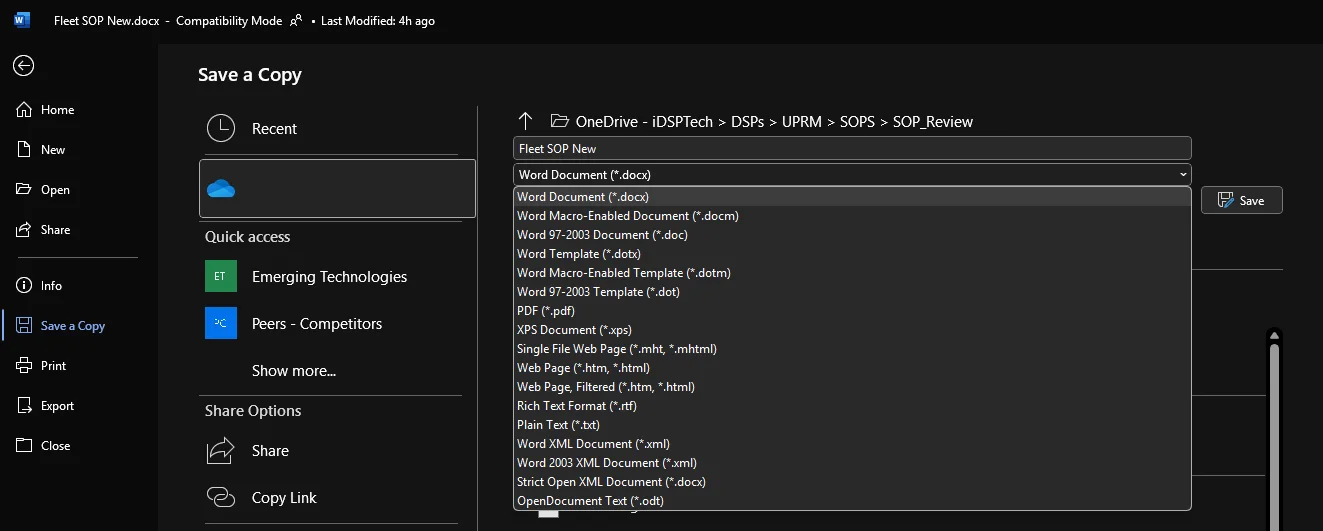
Click Save a Copy to view the save options. Then, in the dropdown menu under the file type, change it from Word Document (*.docx) to PDF (*.pdf). Finally, click Save to export your file as a PDF.
Pros:
- All hyperlinks will continue working in the PDF, just like in Word.
- No need to upload sensitive data online.
Option 2: Use the “Microsoft Print to PDF” Feature
This option works if you have Microsoft Word installed.
- From the File menu, select Print.
- Choose Microsoft Print to PDF as your printer and adjust your page settings.
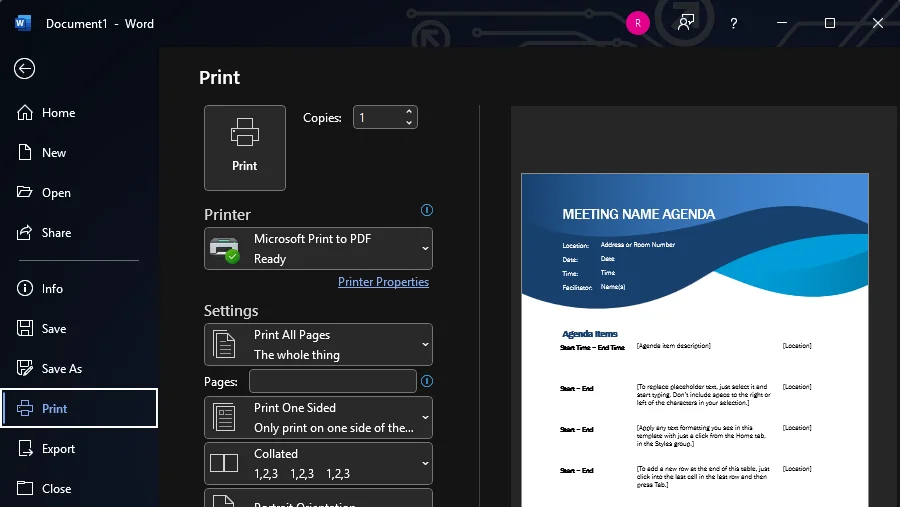
- Click Print, enter a file name, and save it to your desired location.
Pros:
- Works even if you don’t need hyperlinks in your PDF.
- Keeps your data offline and secure.
Option 3: Use iPro Apps Online (No Installation Needed)
If you don’t have Microsoft Office installed and need a quick solution, you can use our free online tool.
- Visit iproapps.com/office-pdf.
- Upload your Word file and click Convert.
- Your PDF will download automatically.
Pros:
- We never store your documents or personal information.
- Your content is not used for any third-party purposes.
- Safe and secure to use for all your conversion needs.
- You can bookmark the site or install it as a Chrome/Edge app for quick access in the future.
✨ Whether you prefer using Microsoft Word, the built-in Print to PDF feature, or iPro Apps online, converting Word files to PDF is quick and easy!